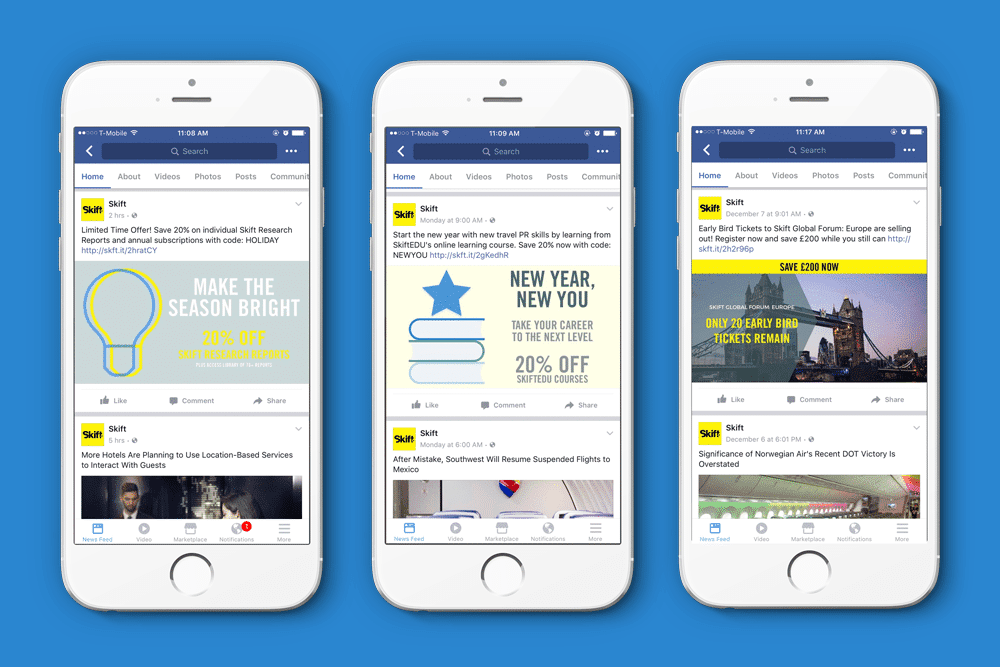Now that you have determined the marketing objectives of your Facebook ad campaign and defined your ad sets, based on target audiences, budget and placement, you can now create your ads’ designs!
This third step, called AD in Facebook’s Ads Manager, will be the last you have to do before launching your ad campaign. The options that will be displayed change according to the marketing objective you selected. It is really important to choose the right objective, because how your ads will be created will differ for each goal.

While this step will not be the same for every objective, there are three parts to designing the ad: its format, images and text (Page & Links). You can choose to promote your Facebook Page, a post, event or any other link. You can also incorporate different images and videos to promote your brand. Let’s look at each ad component.
Choosing your ad format

Based on your marketing objective, you can create different ad formats—or how they will be displayed to your target audiences. You’ll have the choice between one or several options.
Carousel ads

With a carousel ad, you can showcase between 2 to 10 images and videos, within a single ad unit, which users can scroll. A carousel is a means to promote thumbnail images to make your ad more dynamic. Each clickable image can feature a specific link and represent a product, atmosphere or service. You can therefore create a mini-catalogue of your products, for example to attract your target audience’s attention.
Single Image

A single image focuses on one picture. However, you can choose 6 different images with which 6 ads can be created. You can therefore compare the results of your campaign based on which image is the most evocative.
For example, you may want to use the Single Image option to promote a Facebook post or a website.

You can also create an ad to boost Page Likes using an image that represents your brand.
Holding an upcoming event? You can promote it using the Single Image option to boost the number of people interested in attending your event.

SINGLE video

A Single Video is used to promote video content. You can therefore promote customer testimonials, present your products and services, or even video on your company’s day-to-day activities. In a nutshell, a video can tell wonderfully engaging stories, using sounds and images, to capture your community’s attention.
Slideshow
A slideshow includes 3 to 10 images that will be combined to create a looping video ad. This is a great way to group together images of a single product or an event to hone people’s attention in on specific aspects.

Canvas
Facebook just recently launched Canvas, a new ad format for mobile devices. It is ad format that creates immersive mobile experiences using pictures, videos, carousel images, texts and call-to-action buttons—all integrated together and optimized for display on a mobile screen. They are extremely fast-loading and users can remain within Facebook as they view it. Stories literally come to life with Canvas as users can even interact with these ads.

Download the right images
Once you’ve determine the ad format, simply download the file(s) you want to create your ad’s imagery. You can browse your image library, which are images that were previously downloaded in Facebook’s Ad Manager. Don’t have any professional images? You can also download free stock images from Shutterstock.

To help you in designing your ad or selecting the images and videos you want to promote, here are a few technical tips you should consider.
Image specs
For the vast majority of images, the recommended image size is 1200 x 628 pixels with an image ratio of 16:9 or 1.91:1. With this image size, you’ll generate results with your ad campaigns.
There are some exceptions to Facebook’s recommendations. In these cases, Facebook suggests other image sizes:
- If you decide to create an ad for a Facebook post, the size should be 1200 x 900 pixels for display in the newsfeed and 254 x 133 pixels for the right-hand column.
- If you decide to create a Facebook carrousel, make sure you respect the image ratio of 1:1 with a size of 1080 x 1080 pixels.
- If you’re promoting an event, Facebook recommends using an image size of 1920 x 1080 pixels.
- If you’re creating a campaign to boost Page Likes, ideally, you should use an image size of 1200 x 444 pixels with an image ratio of 2.7:1.
Video specs
For video ads, Facebook accepts aspect ratios of 16:9 (landscape) all the way to 9:16 (portrait). Videos must be no longer than 120 minutes and their maximum file size is 4GB. You can view a complete list of video formats and other technical specs for your video ads here.
Tips on text in your ad images
If you have ever created an ad on Facebook, you probably remember the 20% rule for ad images. If your image had too much text, it would be refused during the ad creation process. This rule has since been eliminated by Facebook—and replaced by a new verification system. Facebook still considers it important to use a minimum amount of text on ad images. With this new system, ads that have a lot of text will simply be displayed less or not at all. Rather than outright refusing ads with a lot of text, Facebook now is trying to educate advertisers on how to better design their ads.

In order to verify your ad image and determine if the proportion of text to image is too high, you can use Facebook’s Image Text Check tool. It will tell you if your ad has the right proportions, explain the consequences of using the image, and offer various recommendations.
If you want to optimize the results of your ad campaigns, make sure you respect Facebook’s guidelines.
Note also that logos, watermarks and numbers are also considered as text. Keep this in mind when you design your ads.
Writing your ad copy
The last step you have to complete is adding the texts and links for each ad. Again, this step will differ depending on the marketing objective and ad format you selected.

There are several fields to fill out or choose, such as selecting the Facebook Page, adding the title, text, description, Facebook URL for an event, a specific link to promote, the landing page once someone clicks on the ad, the URL parameters, the call to action (based on your marketing objective, Facebook pixel tracking, and even a form for prospects to fill out.
Because the structure of this section can vary greatly, we won’t go into the nitty gritty details of each interface. However, remember that when you enter your text, Facebook will display the character limit for each field. This limit will ensure that your target audience will see your ad’s entire copy.
Here are some specs that cover the vast majority of fields to enter:
- Text: 90 characters
- Titles: 25 characters
- Carousel title: 40 characters
- Canvas title: 45 characters (recommended)
- Description: 30 characters
- Carousel link description: 20 characters
As you complete the required fields on the left-hand side of your screen, you will be able to preview your ad on the right-hand side. This is a great way to see how your ad will appear on users’ newsfeeds (on a computer, mobile device), on a smartphone or the right-hand column on a computer.

Are you happy with your ad? Perform a last check and place your order! It only takes a few seconds! Your ad will then be pending review, which normally takes about 24 hours. The review may only take 15 minutes, but it could take several hours. It rarely takes a long time to get an ad approved, but reviews can take some time nonetheless.
Is your ad campaign now live? The process is not over yet! A successful ad campaign is based on the right targeting, compelling ad design, and regular campaign management. We’ll cover this latter topic in a next article. Get ready to analyze the results and change your ad campaigns based on their performance levels!
The Daily Newsletter
Our daily coverage of the global travel industry. Written by editors and analysts from across Skift’s brands.
Have a confidential tip for Skift? Get in touch